Captions in videos are no longer just an option; they’re a necessity. You can find them everywhere in cosial media! They improve accessibility, engagement, and communication. Let’s explore how to utilize captions effectively in Premiere Pro.
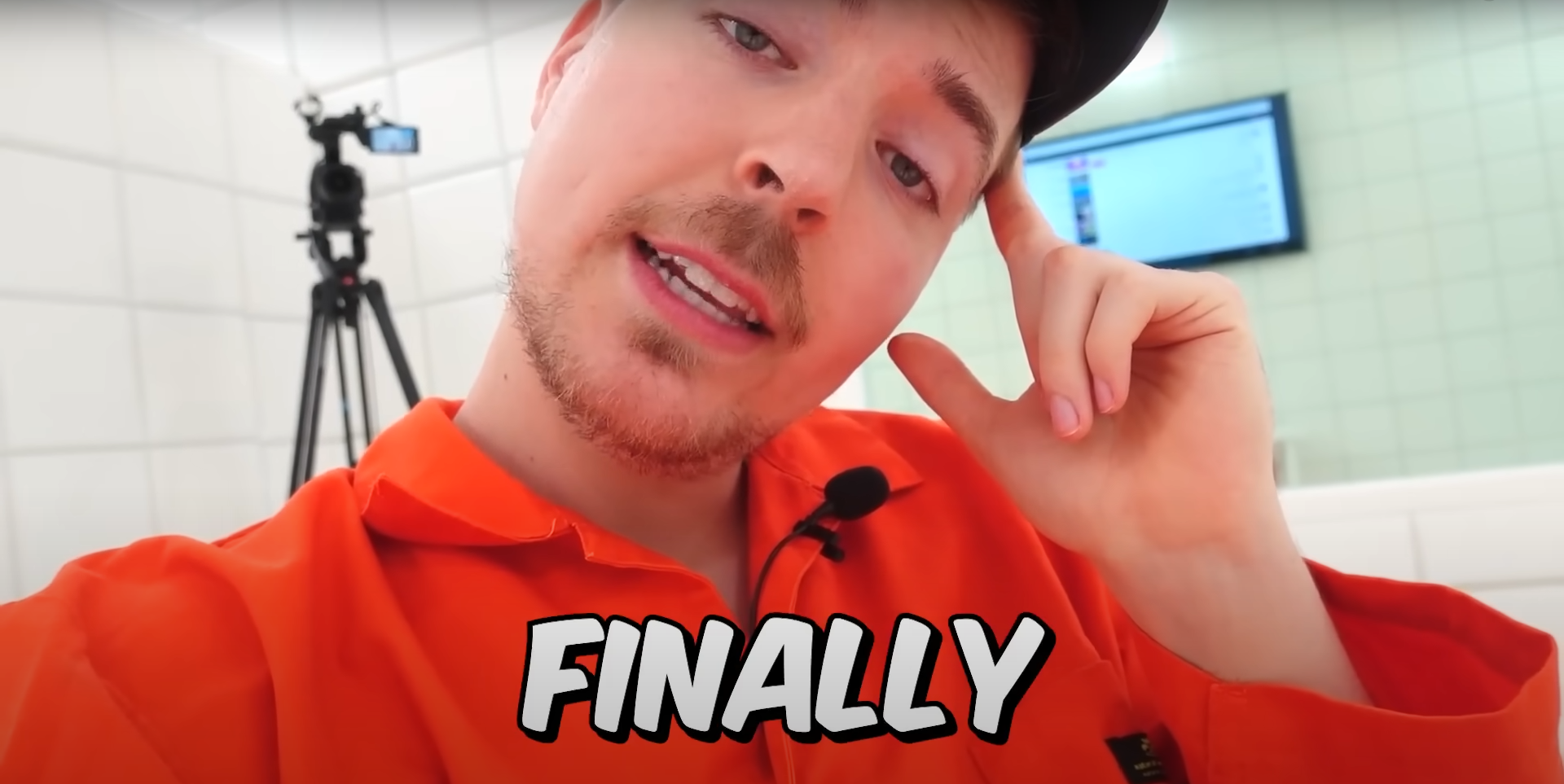
The Role of Captions
Captions bridge gaps, catering to various audiences: those with hearing impairments, non-native speakers, and viewers in noisy settings. Adobe Premiere Pro simplifies the process of adding captions, benefiting both creators and viewers.
Adding Premiere Pro Captions
- Importing: Incorporate caption files easily by navigating to “Project,” right-clicking, and selecting “Import.”
- Creating: If you lack caption files, directly generate captions within Premiere Pro by accessing the Captions panel through the “Window” menu.
- Editing: Customize captions’ timing, text, and format in the Captions panel. Use shortcuts to navigate quickly.
- Styling: Match captions to your video’s look by adjusting font, size, color, and positioning or use my Caption Presets Pack. It also includes an Animation Preset Pack to bring the text to life!
- Auto-Transcribe: Premiere Pro’s Auto-Transcribe feature can generate captions from spoken dialogue, streamlining the process.
- Foreign Languages: Reach global audiences by including captions in multiple languages using separate caption tracks.
- Closed vs. Open Captions: Choose between closed captions (toggle on/off) and open captions (always visible) based on your video’s context.
- Exporting: Ensure accurate captions in your final export by adjusting settings to embed or include separate caption files.
Adobe Premiere Pro simplifies the integration of captions, enhancing inclusivity and engagement in your videos. Utilize these tools to create impactful content that resonates with a wider audience. Embracing captions isn’t just a trend—it’s a responsible practice that enriches your connection with viewers in today’s evolving video landscape.
Caption Styles for Premiere Pro
50 Caption Styles for Premiere Pro you can apply to your captions and customize, even if you are a begginer. Also, you can animated them with 20 extra animation presets.
